Howdy!
We received reports that some players are getting the "Upgrade your Adobe Flash Player" message after Google Chrome browser update version to 42.0.2311.90. This article will give you a step by step guide on what to do to load your game again.
1. Enter chrome://flags/#enable-npapi in your Google Chrome address bar.
2. Search and enable Enable NPAPI Mac, Windows.

3. Close all your Google Chrome Browsers and restart your computer for the change to take effect.
4. After your system boots up, open Google Chrome and enter chrome://plugins in your address bar. On the "Plug-ins" page, look for "Details" and click on the " + " sign just beside it

5. Look for "Adobe Flash Player", you should be able to see 2 files under it, Pepper Flash and Macro Media Flash. If you are only seeing the Pepper Flash, you need to install the latest Flash Version to see the second file. You can install the latest Flash Player by following the steps here.
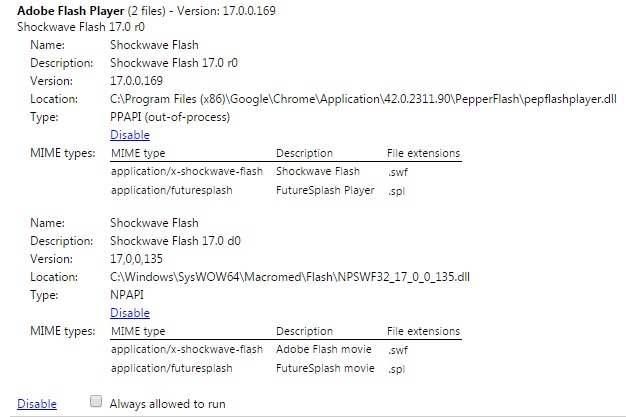
6. Once you are able to see the second file (Macro Media Flash), you can now disable your Pepper Flash by following the steps in this article.
7. Relaunch your browser, load the game and FARM ON!
Zynga Player Support
We received reports that some players are getting the "Upgrade your Adobe Flash Player" message after Google Chrome browser update version to 42.0.2311.90. This article will give you a step by step guide on what to do to load your game again.
1. Enter chrome://flags/#enable-npapi in your Google Chrome address bar.
2. Search and enable Enable NPAPI Mac, Windows.

3. Close all your Google Chrome Browsers and restart your computer for the change to take effect.
4. After your system boots up, open Google Chrome and enter chrome://plugins in your address bar. On the "Plug-ins" page, look for "Details" and click on the " + " sign just beside it

5. Look for "Adobe Flash Player", you should be able to see 2 files under it, Pepper Flash and Macro Media Flash. If you are only seeing the Pepper Flash, you need to install the latest Flash Version to see the second file. You can install the latest Flash Player by following the steps here.
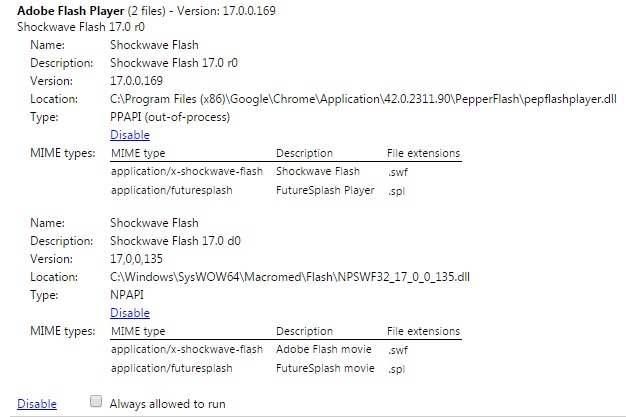
6. Once you are able to see the second file (Macro Media Flash), you can now disable your Pepper Flash by following the steps in this article.
7. Relaunch your browser, load the game and FARM ON!
Zynga Player Support
No comments:
Post a Comment