Howdy Farmers!
We like you guys to get the best game play experience while playing FarmVille 2. This said, we also like to ensure that you are protected and has the latest security updates for your Google Chrome web browser. Your Google Chrome web browser automatically updates when a new version is available. With these updates you might notice that your browser looks different.
Updates normally happen in the background when you close and reopen your web browser. However, if you haven't closed your browser in a while, you might see the Chrome menu in the top right change colors:
 .
.
2. Click Update Google Chrome.
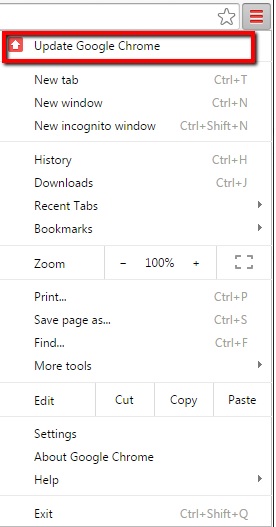
3. Click Relaunch.
 .
.
2. Click About Google Chrome
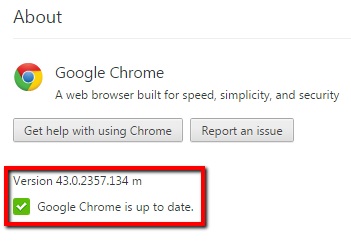
As always, we'd like to thank you for your continued support for FarmVille 2. Farm on!
We like you guys to get the best game play experience while playing FarmVille 2. This said, we also like to ensure that you are protected and has the latest security updates for your Google Chrome web browser. Your Google Chrome web browser automatically updates when a new version is available. With these updates you might notice that your browser looks different.
Updates normally happen in the background when you close and reopen your web browser. However, if you haven't closed your browser in a while, you might see the Chrome menu in the top right change colors:
 A green menu means an update has been available for 2 days
A green menu means an update has been available for 2 days
 An orange menu means an update has been available for 4 days
An orange menu means an update has been available for 4 days
 A red menu means an update has been available for 7 days
A red menu means an update has been available for 7 days
To manually update your Google Chrome web browser, simply follow these steps:
1. In the top right, click on the Chrome menu  .
.2. Click Update Google Chrome.
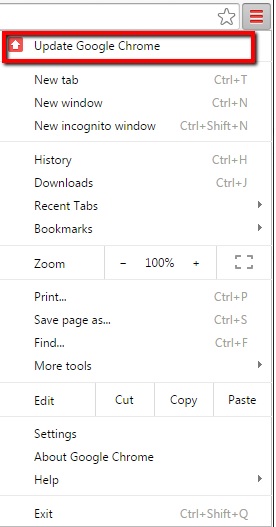
3. Click Relaunch.
You can check your Chrome version by:
1. In the top right, click on the Chrome menu  .
.2. Click About Google Chrome
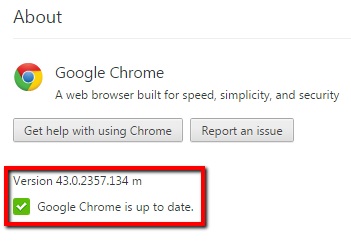
As always, we'd like to thank you for your continued support for FarmVille 2. Farm on!
FarmVille 2 Player Support
No comments:
Post a Comment