 |
| Add caption |
It has come to our notice that a few of you using Google Chrome are seeing your events window (in-game) with blurred font (as shown in the pic below)

In order to have this fixed, please make sure that you have "Enabled" PepperFlash. (Default flash player for Google Chrome).
Step by Step walk-through to "Enable" PepperFlash.
1) Open your "Google Chrome" browser, enter "chrome://plugins" in the address bar (the same box used to enter URL's such as www.zynga.com)
2) Click on "+ Details" button.
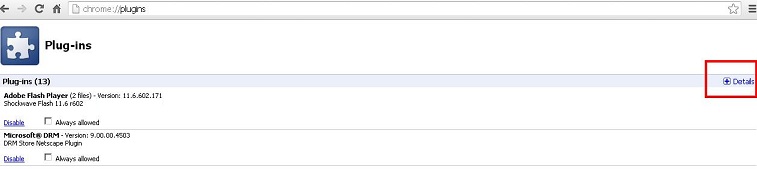
3) Look for the "Adobe Flash Player" section (underlined in the screenshot below) and click on "Enable"
4) Clear your browsers cache and re-launch the game. Follow the steps provided below to clear your browsers cache:
For Google Chrome:
a. Click the Tools menu (the wrench in the upper-right corner).
b. Click Clear browsing data.
c. Check the boxes for the types of information you wish to delete.
* Clear browsing history
* Clear download history
* Empty the cache
* Delete cookies
* Clear saved passwords
Note: You can also select the period of time for which you wish to delete cached information using the "clear data from this period" dropdown menu.b. Click Clear browsing data.
c. Check the boxes for the types of information you wish to delete.
* Clear browsing history
* Clear download history
* Empty the cache
* Delete cookies
* Clear saved passwords
d. Click Clear Browsing Data.
e. Close and re-launch.
-YoVille Support Team.
No comments:
Post a Comment