Players who are having any issues with the Bubble Safari Mobile application can submit a Support ticket via a button in the application itself. Follow the below steps below to submit a ticket to our support team.
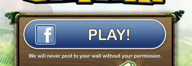

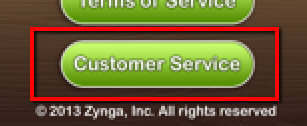
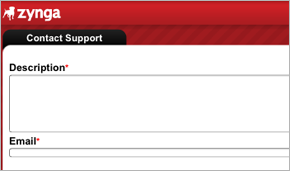
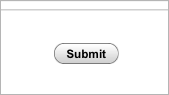
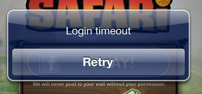
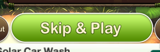
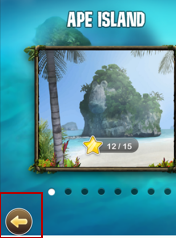

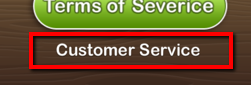
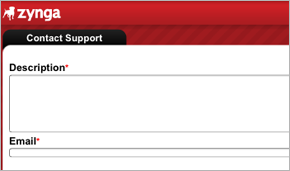
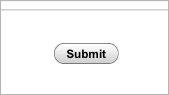
We are aware that some players of the Bubble Safari mobile app are not able to successfully connect to Facebook, as described in Method 1 below. You also might not have a Facebook account. If either is true for you, skip to Method 2 to submit a ticket to our support team.
Method 1: Connect to Facebook and submit a ticket
1. Launch the Bubble Safari app and if you aren’t connected to Facebook, click on the ‘Play!’ Button.
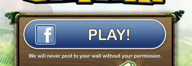
2. You will see the Facebook login screen, where you can put in your Facebook email address and password.
3. After the Bubble Safari connection is made, you should see your Facebook name and profile picture shown.
4. Click on the ‘About’ button, which is to the left of ‘Skip and Play’.

5. Click on the ‘Customer Service’ link.
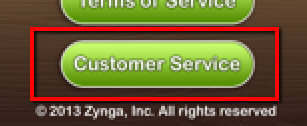
6. The ticket submission page will come up, and let you type in a summary of your issue and your email address. Use the email address that is associated with your Facebook account.
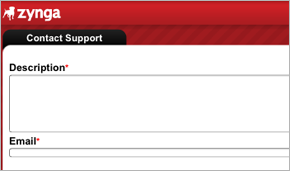
7. When you are done, click on the ‘submit’ button. You will receive a confirmation email message from Zynga Customer Support with a copy of your reference number.
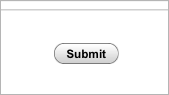
Note: Unsuccessful connections to Facebook will require you to force-quit the app. If the Login times out, there no ‘cancel’ option, there is only ‘Retry’.
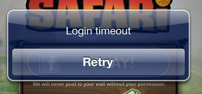
Method 2: Send in a ticket without Connecting to Facebook
1. Launch the Bubble Safari app and touch the ‘Skip and Play’ button.
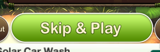
2. Touch the arrow to go back to the main interface.
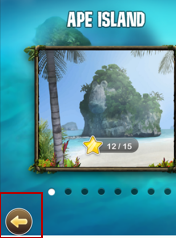
3. Touch the ‘About’ button, which is just to the left of ‘Skip and Play’.

4. Touch the ‘Customer Service’ link. It’s just below the ‘Terms of Service’ button. (Again, we are aware of the Text error here.)
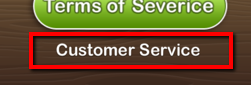
5. The ticket submission page will come up, and let you type in a summary of your issue and your email address. Use the email address that is associated with your Facebook account.
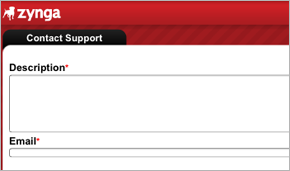
6. When you are done, click on the ‘submit’ button. You will receive a confirmation email message from Zynga Customer Support with a copy of your reference number.
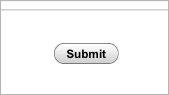
In summary, Facebook timeouts will require you to force-quit the app and use the Skip and Play button, then go back into the About button to send in a ticket.
--The Bubble Safari Mobile Support Team
No comments:
Post a Comment