Hello Zynga Fans,
Are you running into trouble with seeing all your game posts? Are you missing your own posts from your wall or feed? This guide will show you how to optimize your Facebook settings to make sure that you don't miss a single post from your favorite game, as well as to make sure your friends can see your posts.
Part 1: What to do if you don't see CityVille posts in your feed.
Part 2: What to do if your friends can't see your feed posts, but you can.
Part 3: What to do if you can't see your own posts on your wall.
Whenever you are having issues with feed posts for one of your favorite Zynga games, please go through the steps above to check your settings and permissions.
Are you running into trouble with seeing all your game posts? Are you missing your own posts from your wall or feed? This guide will show you how to optimize your Facebook settings to make sure that you don't miss a single post from your favorite game, as well as to make sure your friends can see your posts.
Part 1: What to do if you don't see CityVille posts in your feed.
- Hover over "Feed" on the left-hand side of your Facebook home page, then click on the pencil and select "Edit".
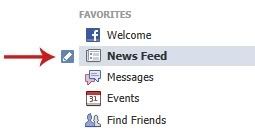
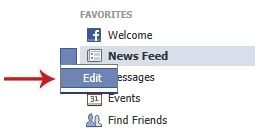
- Make sure you do not see CityVille (or any other game you like seeing in your feed) on the menu that comes up. If you do see it, just click on the "x" across from the game to return it back to your feed.
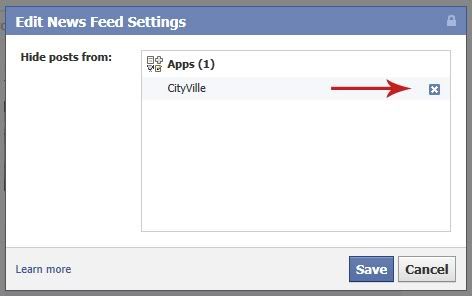
Part 2: What to do if your friends can't see your feed posts, but you can.
- First, we'll want to make sure that that your default post setting are allowing your friends to see your game posts. Click on the down arrow near your Facebok name and select "Privacy Settings"
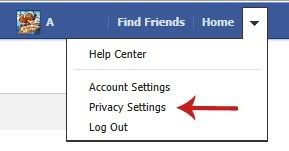
- On the page that comes up, make sure the following is either set to "Friends" or if you have friend lists and select custom make sure that you have selected all friends lists with whom you wish to share your game posts.

- Next, on the same page we'll want to take a look at who can see your wall to make sure your friends have permission to see all your wall posts. Click on "Edit Settings" across form "How you Connect".

- Make sure that the "Who can see my wall" setting is either set to "Friends" or includes the appropriate friends lists.
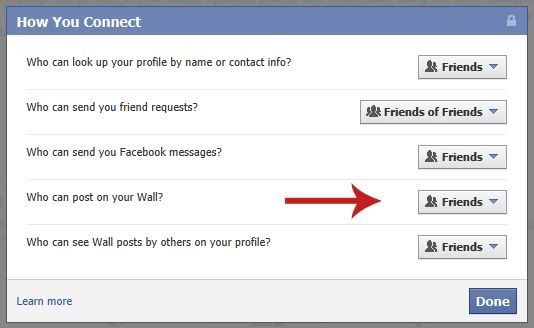
- Back on the main privacy page, you will also see "Apps and Websites" setting; click on "Edit" across from this setting.

- Click on the "Edit Settings" button.

- Find the game for which you'd like to check settings and click on "Edit" across from it.

- You will see settings and permissions come up for the selected game. For this part, we want to make sure feed posting permissions are accurate, so click on the button across from "App activity privacy" and make sure it's set to "Friends", or applicable friends lists.
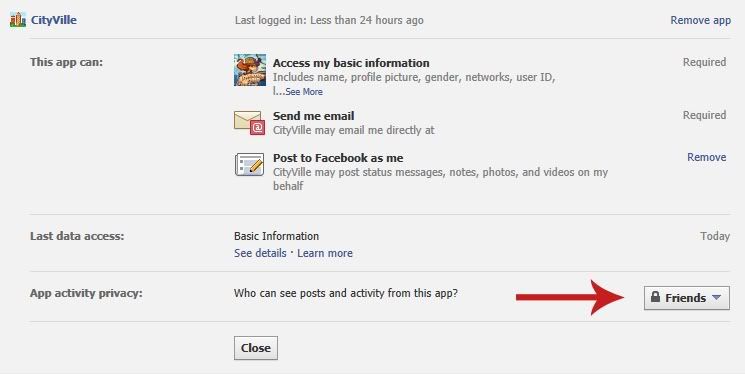
Part 3: What to do if you can't see your own posts on your wall.
- There is only one setting that can prevent you from seeing your own posts on your wall. From the same menu mentioned above, check to make sure the game has permissions to post to your wall.
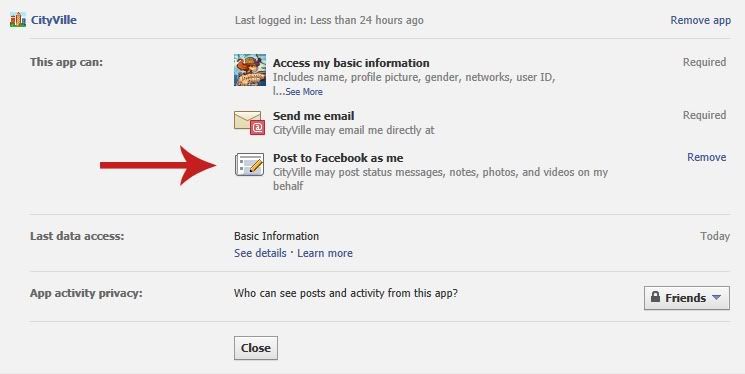
If you do not see the setting that the arrow is pointing to, then the only way to fix this permission is to remove the game then added it again (you will not lose any game progress). To add CityVille back once you have removed it, please click on the following link: http://apps.facebook.com/cityville/
Whenever you are having issues with feed posts for one of your favorite Zynga games, please go through the steps above to check your settings and permissions.
very helpful. Didn't even know I was missing so many requests
ReplyDelete