Hello Chefs!
The new feature allows you to quickly post updates and help requests from the game to your wall, but since you will not have the option of changing post settings per post now is a good time to take a look at Facebook's privacy settings.
This guide will show you how to manage and optimize your privacy settings in a few easy steps.
1. Click on the down arrow near your Facebok name and select "Privacy Settings"
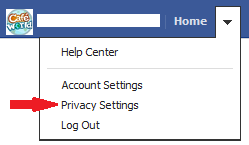
2. You will see the following setting on the page that comes up. This setting controls app activity across all Facebook apps. If you want to include (or exclude) certain friends lists click on "Custom" and customize this setting, otherwise just select "Friends" if you want all your friends to see your game posts.
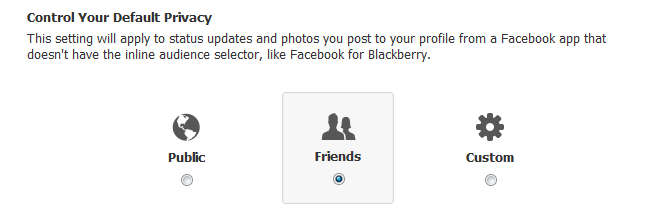
3. You can also customize settings for every app that you use on Facebook. To do this, click on "Edit" across from "Apps and Websites".

4. Click on "Edit Settings" on this page.
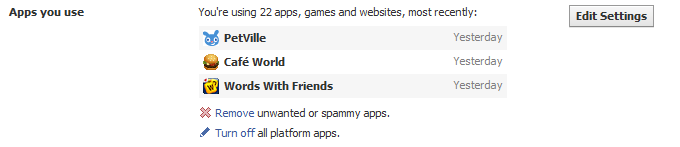
5. You will see the list of all your games/apps; find the one for which you'd like to change settings and click on "Edit" across from it.

6. You will see settings and permissions come up for the selected game. "App activity privacy" is the one that controls settings for all posts from this game (both to your wall/feed and to the app ticker). If you click on the button across from it you will be able change these settings. You can either select specific friends lists, or set it to all your friends. Only the friends included in this setting will see posts from this game.
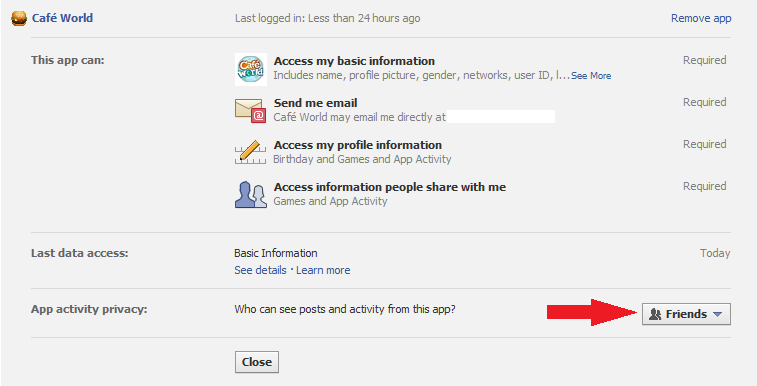
By following these few easy steps you can enjoy the new quick posting feature and make sure that everyone who plays games with you gets to see your posts.
Happy Cooking!
The new feature allows you to quickly post updates and help requests from the game to your wall, but since you will not have the option of changing post settings per post now is a good time to take a look at Facebook's privacy settings.
This guide will show you how to manage and optimize your privacy settings in a few easy steps.
1. Click on the down arrow near your Facebok name and select "Privacy Settings"
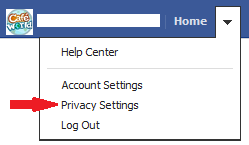
2. You will see the following setting on the page that comes up. This setting controls app activity across all Facebook apps. If you want to include (or exclude) certain friends lists click on "Custom" and customize this setting, otherwise just select "Friends" if you want all your friends to see your game posts.
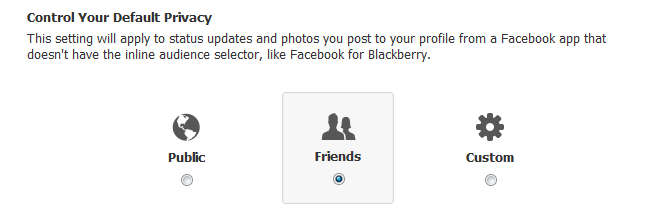
3. You can also customize settings for every app that you use on Facebook. To do this, click on "Edit" across from "Apps and Websites".
4. Click on "Edit Settings" on this page.
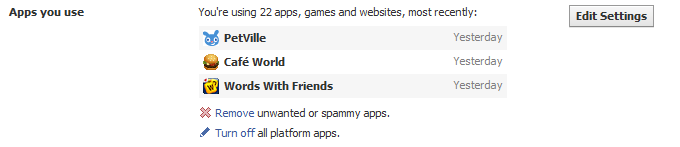
5. You will see the list of all your games/apps; find the one for which you'd like to change settings and click on "Edit" across from it.
6. You will see settings and permissions come up for the selected game. "App activity privacy" is the one that controls settings for all posts from this game (both to your wall/feed and to the app ticker). If you click on the button across from it you will be able change these settings. You can either select specific friends lists, or set it to all your friends. Only the friends included in this setting will see posts from this game.
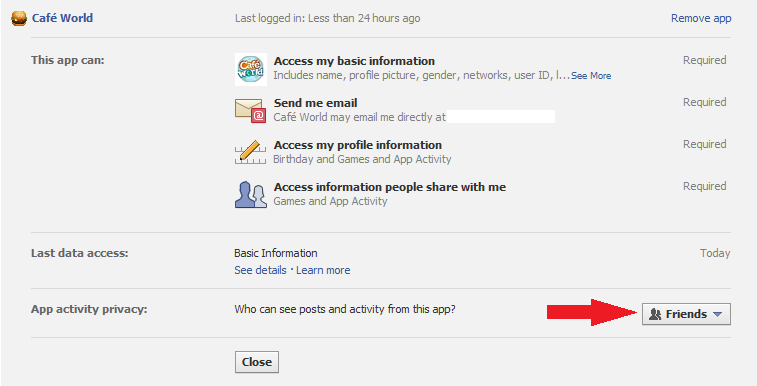
By following these few easy steps you can enjoy the new quick posting feature and make sure that everyone who plays games with you gets to see your posts.
Happy Cooking!
No comments:
Post a Comment