Make more room in your city by building Neighborhoods!


Benefits
- Save space by combining your residences
- Look great in your city!
Summary FAQ
- Q: Can I build more than one (1) neighborhood?
A: Yes you can.
- Q: Which residences can I place in each neighborhood?
A: You will notice new themes associated with each residence in the neighborhood; also, the ones you can place in your selected neighborhood will be highlighted.
- Q: Which neighborhood is associated with each new theme?
A: You will be able to see this by hovering over each neighborhood in the build menu; here is the list.
- Francis Woods - Family
- Gated Community - Family
- Family Complex - Family
- Harmony Heights - Apartments
- Uptown Estates - Apartments
- Palm Towers - Vacation
- Mansions Estate - Mansions
- Scream Acres - Halloween
- Frostdale Ridge - Winter/Vacation, as well as the Bay Point Duplex
- Q: How can I tell if a residence will go into one of the neighborhoods before I purchase it?
A: To see if a residence will go into one of the neighborhoods before you purchase it, just hover over the residence; you will see "Family", "Apartments", or "Vacation" come up for a residence that can go into one of the 3 neighborhoods.
- Q: Do neighborhoods drop population "doobers" (moving trucks that increase your population)?
A: Yes, there is a chance to randomly receive these and increase your population every time you collect from your neighborhoods; as long as not all the residences in that neighborhood are at maximum population.
- Q: Will residences placed to neighborhoods still count towards quests?
A: No, if a quest requires you to have a specific residence you would have to remove it from your neighborhood and placed it in your city; if a quest requires you to collect from a specific residence you would have to remove it from your neighborhood, place it in your city, and collect from it as many times as needed.
- Q: Will current decorations affect neighborhood bonuses?
A: No, but you will receive special decorations for neighborhoods by completing the associated quests.
- Q: Can I upgrade neighborhoods?
A: Yes, please see part 2 of this guide for more information.
- Q: Will neighborhoods' appearance change with level?
A: No, but it will change as you fill it with residences.
Step by step guide
- You can find the new neighborhoods in the build menu under the Residences -> Neighborhoods tab. You will be able to see which theme is associated with each neighborhood, as well as how many residences of that type are currently in your city.

- Purchase the desired neighborhood, place and build it.

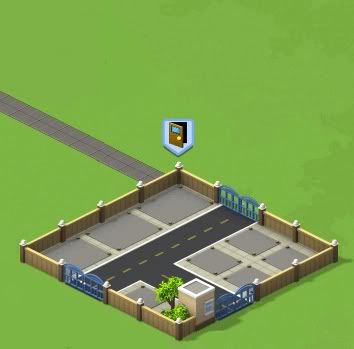
- Once the neighborhood is built, click on it to open the menu.

- Click on the "Fill" button to place a residence inside your neighborhood.
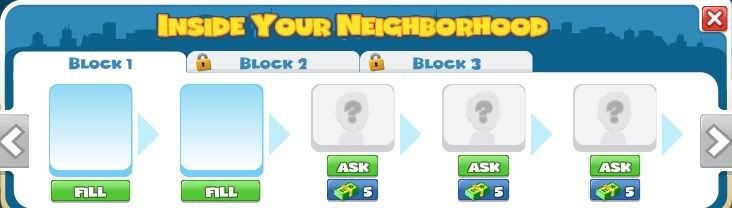
- All residences of applicable type will be highlighted.

- Click on the desired residence to place it inside your neighborhood.

- You will notice that your neighborhood now looks slightly different; this is because while neighborhoods do not change their appearance with each level, they do change as you add more residences to them.
Gated Community
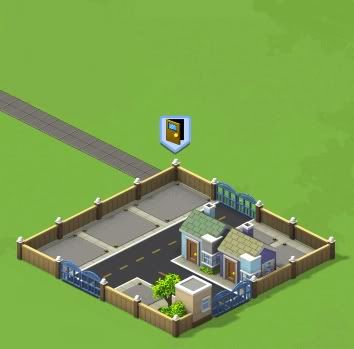

Uptown Estates
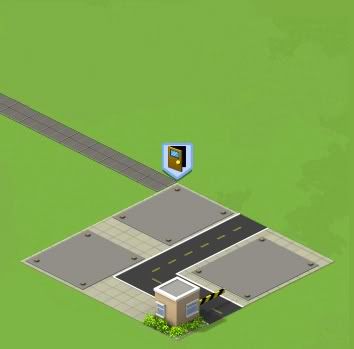

Palm Towers
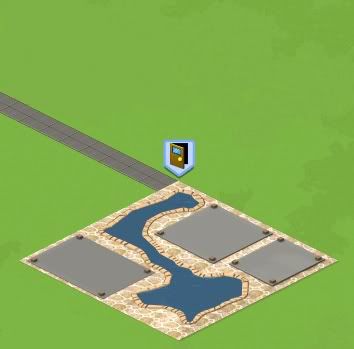

Mansions Estate


Frostdale Ridge


- You will be able to collect rent from your neighborhood the same way you currently collect it residences. You will see a countdown clock over your neighborhood and once it's ready to collect you will see a coin symbol above it.
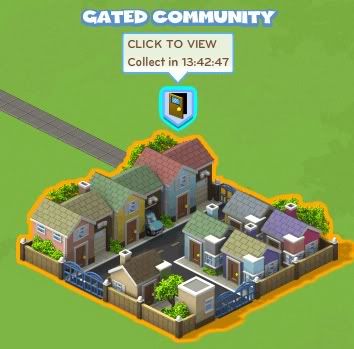
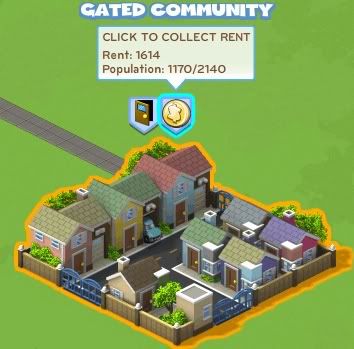
- Select the coin to collect from your neighborhood; once you click you will see the following pop-up informing you how much energy collecting from the currently selected neighborhood will cost you.
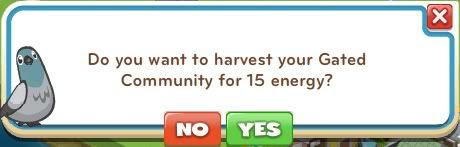
Build neighborhoods to save space and give your city an even more unique look!
Happy Building,Benefits
- Upgrading will allow you to fill neighborhoods with even more residences, saving more space!
Summary FAQ
- Q: Do I have to upgrade each neighborhood separately?
A: Yes.
- Q: Will I lose neighborhood upgrades if I delete my neighborhood?
A: Yes.
- Q: How many parts are required for each upgrade?
A: Please see the following list (hint: several neighborhoods use the same parts):
- Gated Community
- 1st upgrade: 5 different parts, 5 of each.
- 2nd upgrade: 5 different parts, 10 of each
- Uptown Estates
- 1st upgrade: 5 different parts, 5 of each.
- 2nd upgrade: 5 different parts, 10 of each
- Palm Towers
- 1st upgrade: 5 different parts, 7 of each.
- 2nd upgrade: 5 different parts, 10 of each
- Mansions Estate
- 1st upgrade: 5 different parts, 5 of each.
- 2nd upgrade: 5 different parts, 10 of each
- Frostdale Ridge
- 1st upgrade: 5 different parts, 7 of each.
- 2nd upgrade: 5 different parts, 12 of each
- Gated Community
Step by Step Guide
- Click on your neighborhood. In order to get started on the level 2 upgrade you will first have to unlock all five (5) positions; either by inviting your friends or by using City Cash.
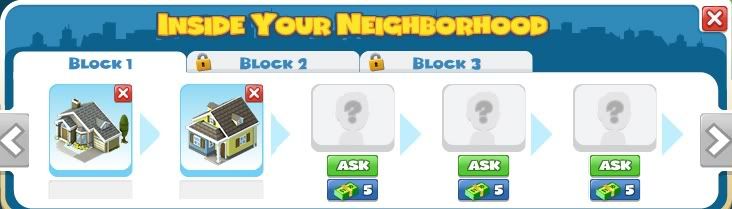
- Once each position is unlocked, you will be able to started the upgrade. Note that you do not have to fill each unlocked space to upgrade to the next level, you just have to unlock them.
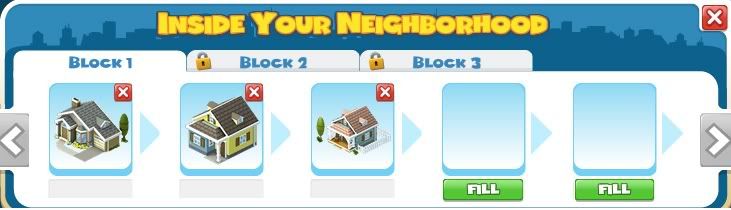
- When your neighborhood is ready to be upgraded you will see the green arrow icon on top of it.
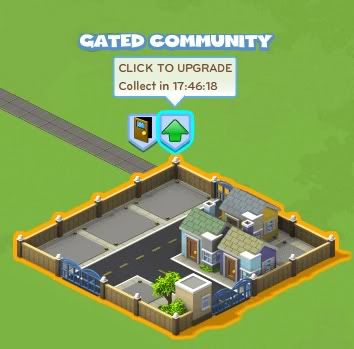
- Click on the arrow to start the upgrade and you will see what parts are needed. You can get these by sending requests to your friends and posting requests to your feed, as well as by purchasing them with City Cash. Once you have gathered all the parts, just click on "Finish Building" to complete the construction.
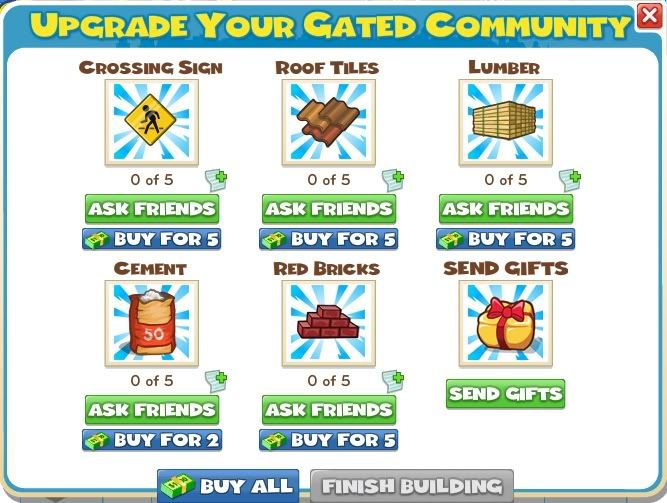
- Upgrading to level 3 works the same way (please see the summary FAQ for the list of materials required). Once you have fully upgraded your neighborhood you will be able to fill up to to maximum capacity of 15 residences.

Info from CityVille Forum
No comments:
Post a Comment